Chamber E-Mail Info
Email accounts are hosted with Zoho Mail. This also has a contacts and calendar function.
To login from any browser click here:

Download and install for iPhone or Android.
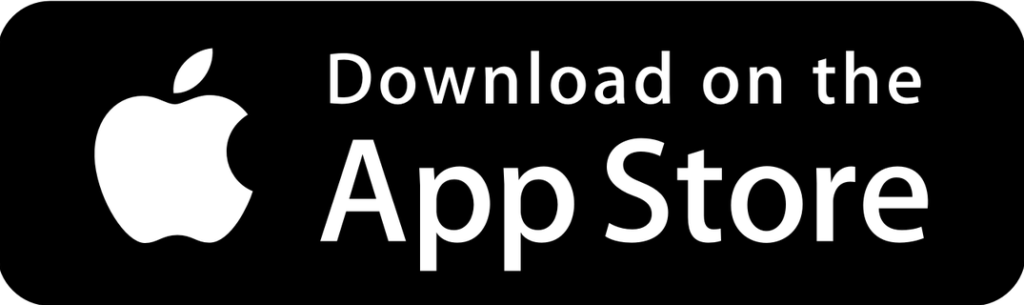
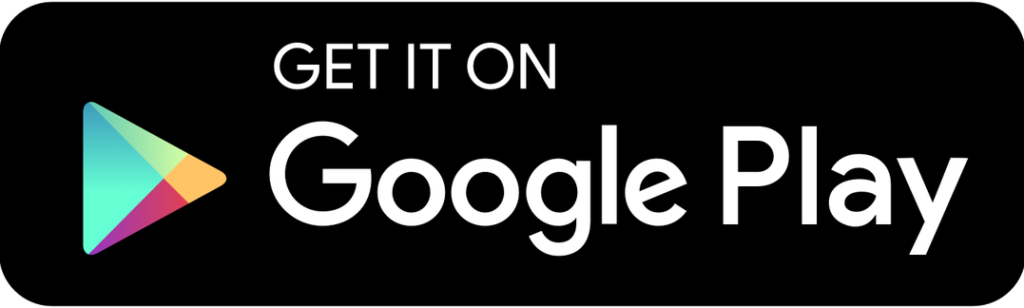
Your username is usually in the format firstname.lastname@cobhharbourchamber.ie.www276.your-server.de . You set your own password unless you’ve been given a temporary password for first login in which case you’ll be prompted to set your own password upon first logging in.
If you want to add your account to your own desktop client (Outlook or eM Client etc.), your server settings can be retrieved using ‘autodiscover’. Just enter your email address and your client should automatically find the correct server settings to enable you to login.
For best results when using Outlook, add the account manually:
Press Windows Key -> Search for and open ‘Control Panel’
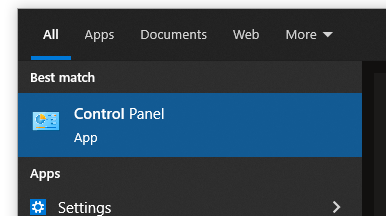
Search for ‘Mail’ in top right-> Open ‘Mail (Microsoft Outlook)’.
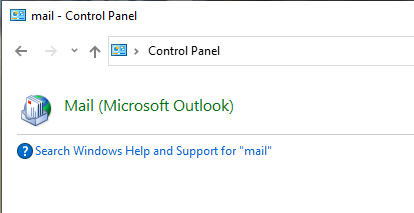
Open ‘Show Profiles’.
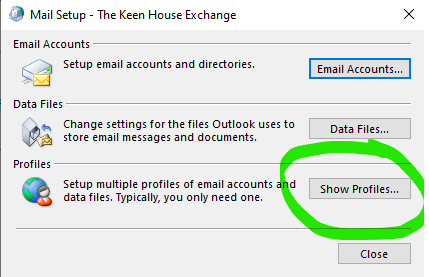
Either add a new profile if none exists or open properties of the existing profile.
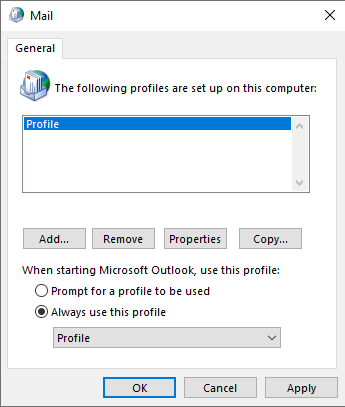
Open ‘E-Mail Accounts…’
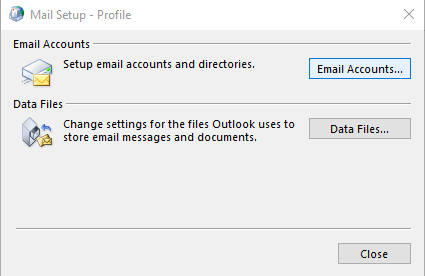
New -> Enter your name, email address and password.
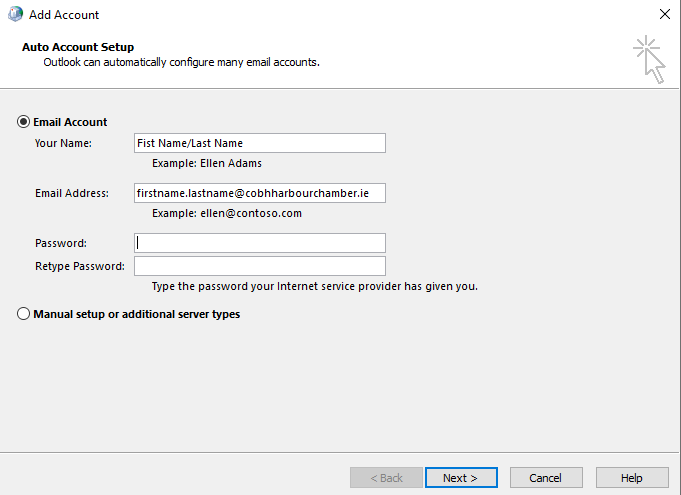
Outlook will begin searching for the correct server settings automatically, there will be multiple security alerts, just press Yes to all of these.
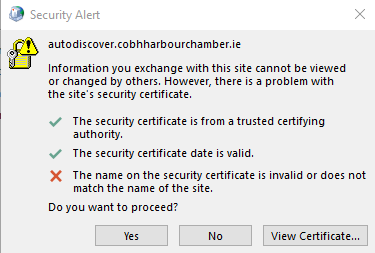
If your credentials are correct, click finish your account should now appear when you open Outlook.
Manual setup if autodiscover does not work:
Incoming Server Settings
Incoming Server Name: imappro.zoho.eu
Port: 993
Require SSL: Yes
Username: you@cobhharbourchamber.ie.www276.your-server.de
Outgoing Server Settings:
Outgoing Server Name: smtppro.zoho.eu
Port: 465 with SSL or
Port: 587 with TLS
Require Authentication: Yes
